Organization of guest information
GuestView allows you to look at your guests’ information in the following ways:
Search
At the top of each page, on the right-hand side, is a search box that allows you to search for guests. You can search for any piece of information, including guests’ names, phone numbers, email addresses, any of the notes that you or other callers have recorded for the guest, and the tags assigned to the guest.
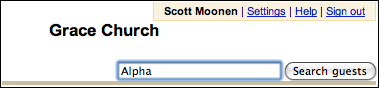
Your home page
You can reach your home page in GuestView by clicking on the “GuestView” tab that appears underneath the Gospel Software logo, or by clicking on “My Home” in the menu on the left-hand side of every page. This page gives you convenient links to see all of the guests that you are currently working with (“active guests”) as well as the guests you have worked with in the past (“inactive guests”). Additionally, you can click to see all of the active, inactive and unassigned guests for your church.
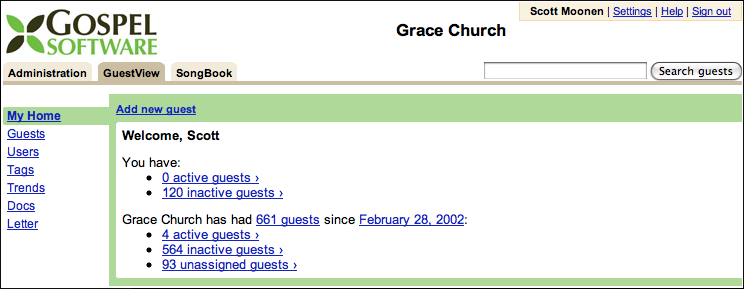
The Guests menu
If you click on the Guests menu on the left-hand side of the GuestView page, you’ll see a list of all of your church’s guests.
In this list, the email, phone and house icons indicate whether the guest’s email address, phone numbers, and home address are known. If an icon shows up, you may hover your mouse over it to see the full information. If there is more than one caller for a guest, or more than one tag for a guest, you will see a “…” in that column and you may hover your mouse over the text to see the full list of callers or tags.
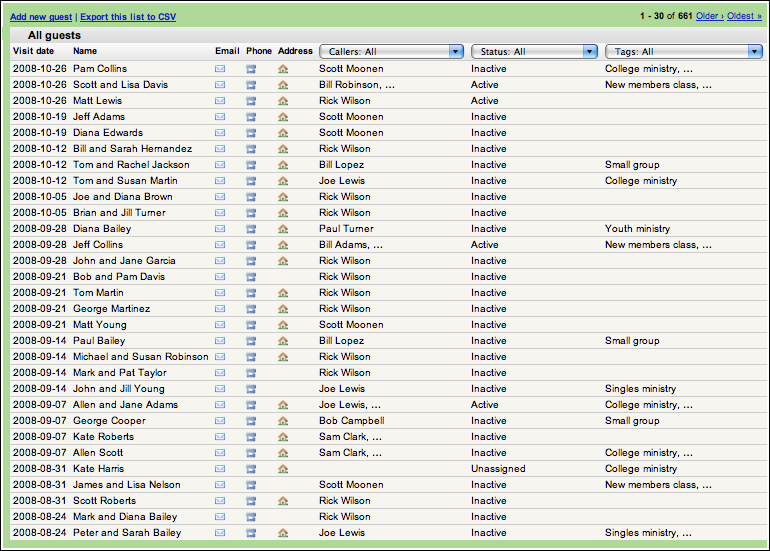
You may filter this list by callers, guest status, and tag. For example, you may be interested only in active guests for a particular caller, or you may be interested in all guests tagged with an interest in small groups.
On the next page we’ll see more ways of looking at your guests’ information ›
