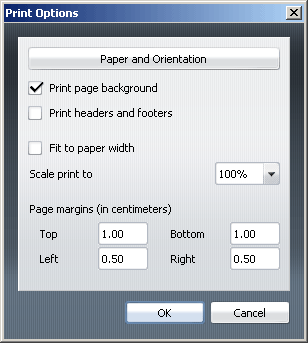Printing directly from your browser
Overview
The SongBook lets you print songs and set lists directly from your browser. When you print from the SongBook, no header or menu text is printed. Instead, only the songs you are viewing are printed. To print this way, some set up is required within your browser.
The two important browser print settings are margins and header/footer text. The SongBook works best with margins set to 0.5”. This maximizes the page space available for songs. Also, the header and footer text that browsers often include can clutter printed song sheets, so it is recommended you turn off or disable that.
Finally, before printing, make sure you have set the page orientation correctly. The 3 songs/page format requires Landscape orientation. All other formats require Portrait orientation.
Internet Explorer
- Click File > Page Setup…
- Remove all text from the Header and Footer fields.
- Set all margins to 0.5
- Set the orientation as desired.
- Click OK.
- For Internet Explorer 7, you must click File > Print Preview… and change the Shrink To Fit option to be 100%. Unfortunately, there is no way to make Internet Explorer 7 remember this preference, so this must be done every time you print.
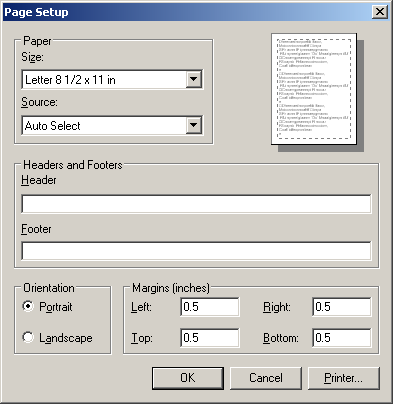
Firefox
- Click File > Page Setup…
- Set the orientation as desired.
- Click on the Margins & Header/Footer tab.
- Set all margins to 0.5
- Set all Headers & Footers fields to —blank—.
- Click OK.
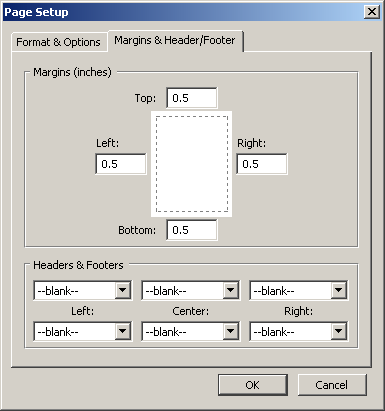
Safari
The Safari browser does not support some of the print instructions that let songs be printed on multiple pages. For that reason, it is recommended that Safari users download and print PDF files of songs and set lists, rather than printing directly from their browser.
However, if you wish to print from Safari, here are the optimum settings:
- Click File > Print…
- Set the orientation as desired.
- Set the Scale to 100%.
- Uncheck Print headers and footers.
- Click Print.

Opera
- Click File > Print Options…
- Uncheck Print headers and footers.
- Uncheck Fit to paper width.
- Set Scale print to 100%.
- Set the top and left margins to 1.0 (cm), and the bottom and right margins to 0.5 (cm).
- Click Paper and Orientation.
- Set the orientation as desired.
- Click OK.